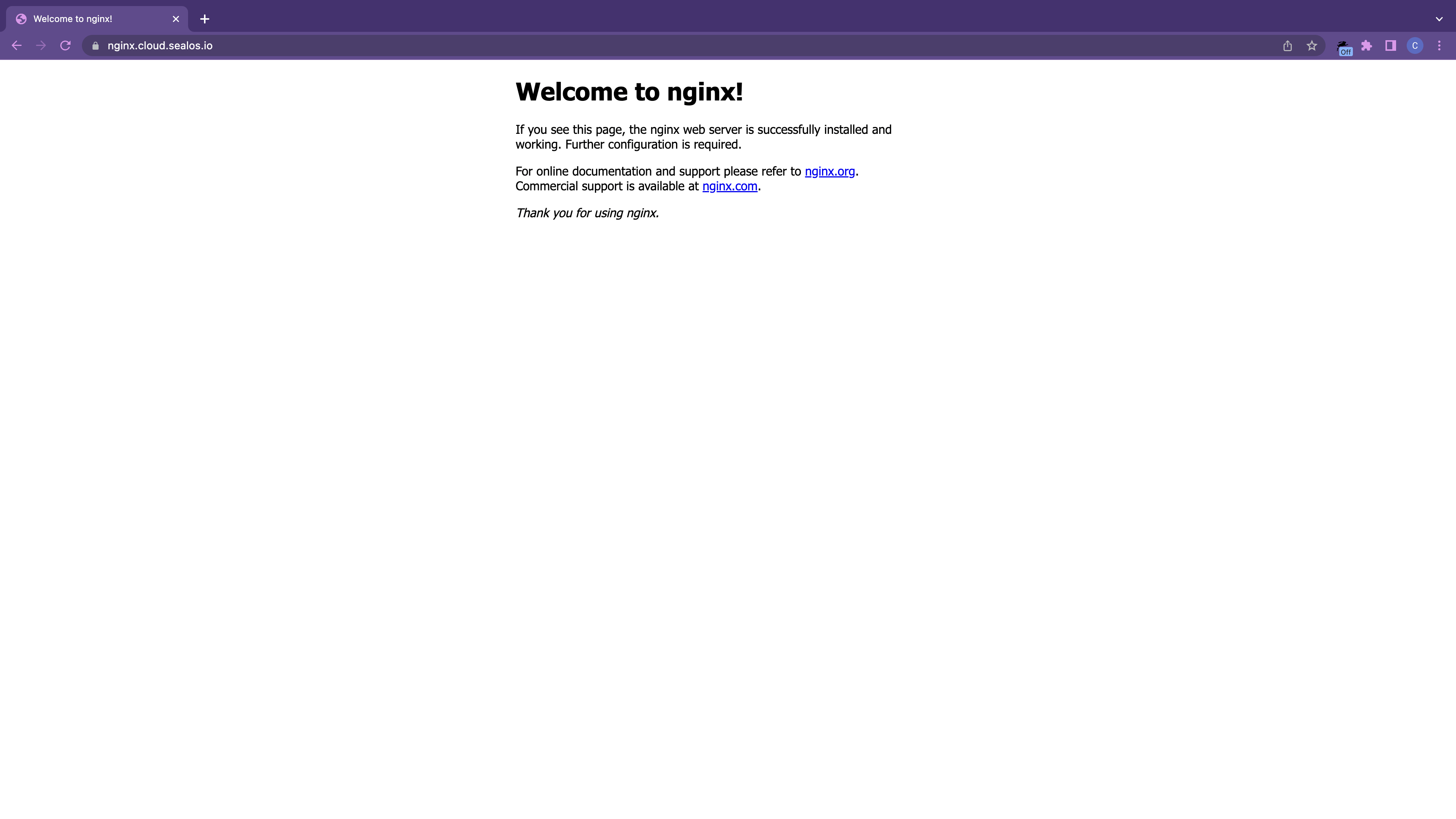Swiftly Install Applications with Terminal
For those proficient in Kubernetes and container basics, terminal command-line deployment presents an optimal solution. This document showcases Nginx as an example, elucidating the application deployment process via terminal.
Commence by opening the terminal application within the Sealos desktop environment.
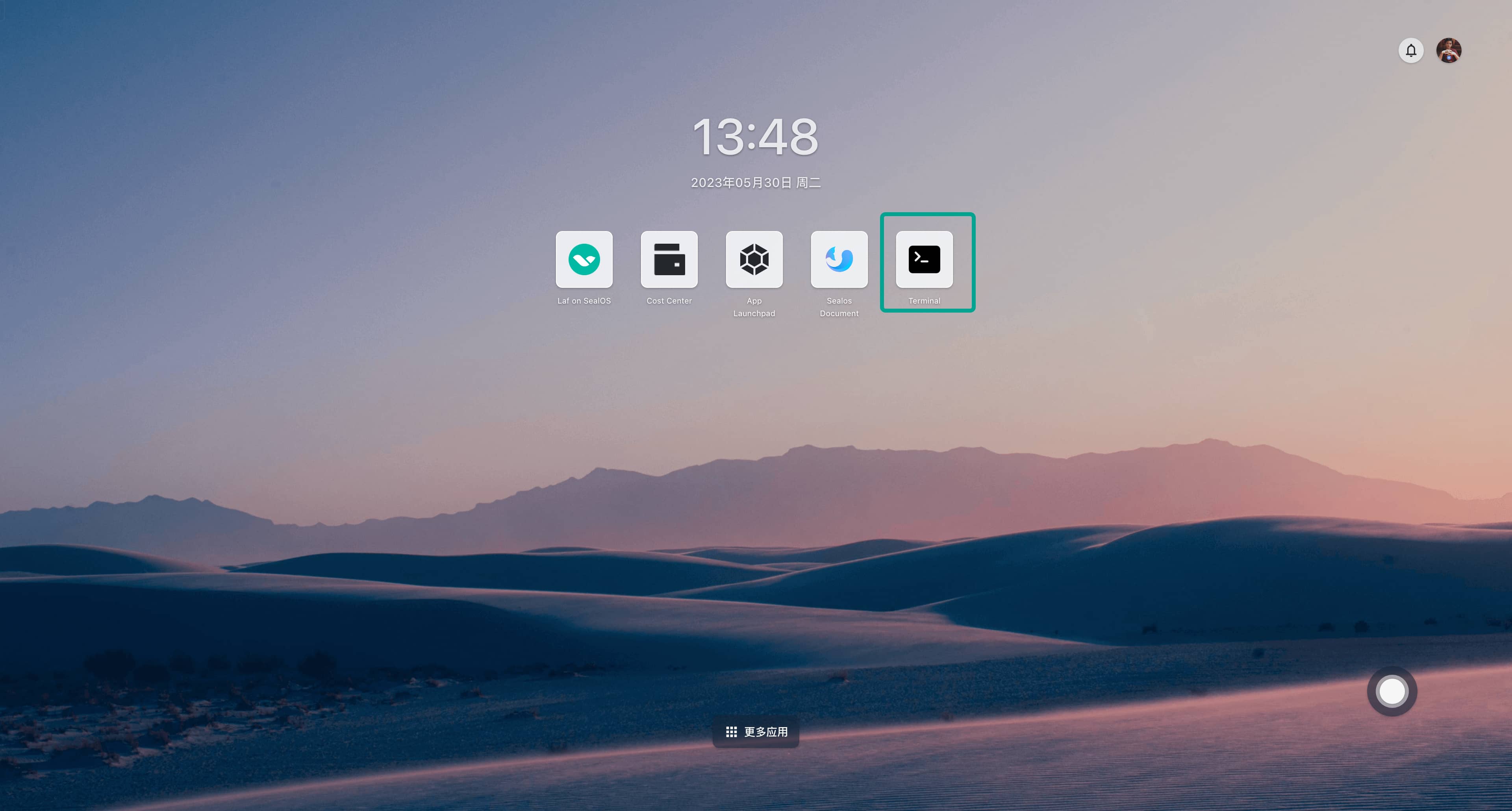
Upon initializing the terminal application, a default terminal window is assigned, allowing the execution of various command-line operations.
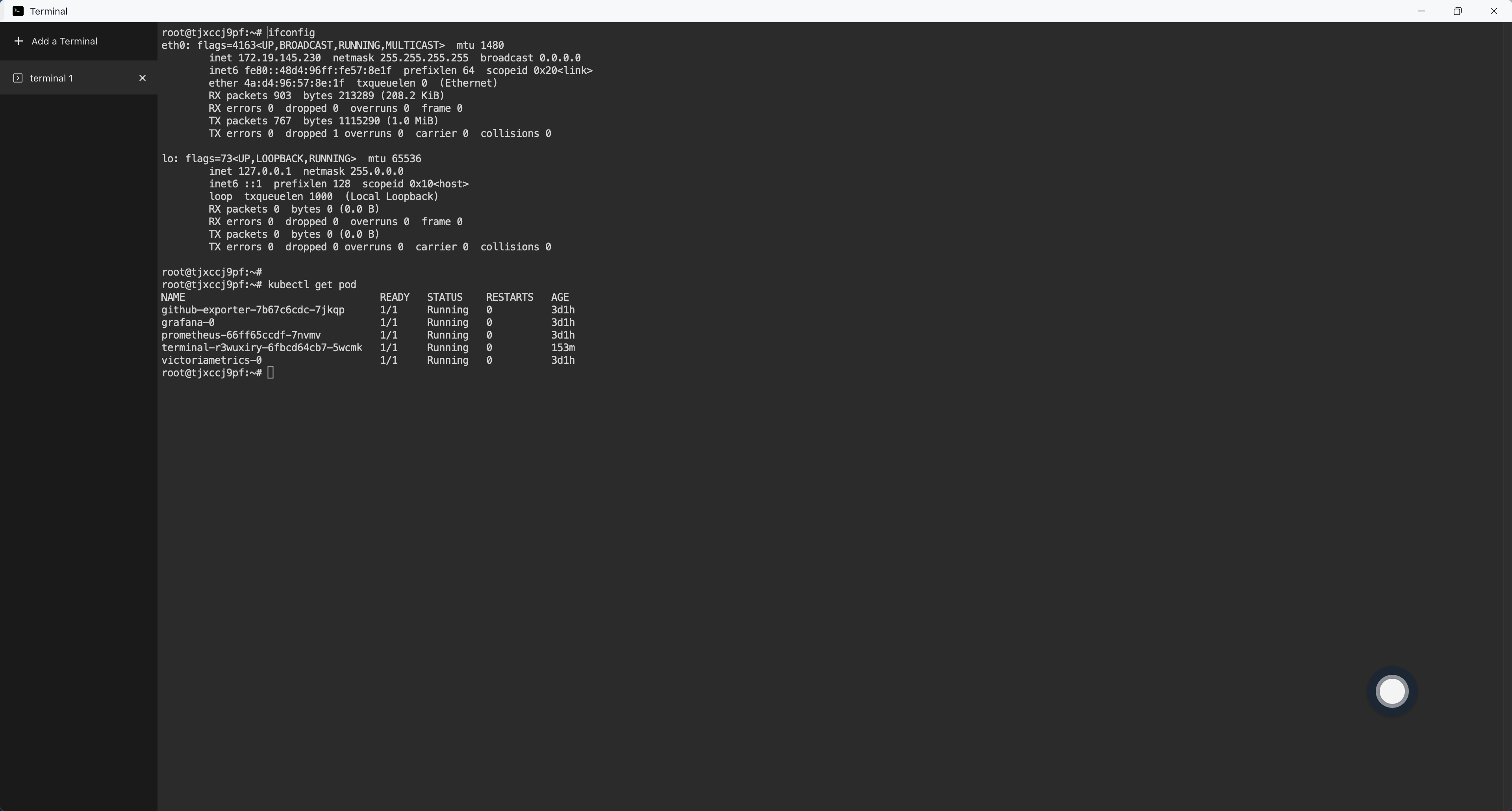
① First, create a deployment manifest for Nginx Deployment:
# deployment.yaml
apiVersion: apps/v1
kind: Deployment
metadata:
name: nginx
labels:
app: nginx
spec:
replicas: 1
selector:
matchLabels:
app: nginx
template:
metadata:
labels:
app: nginx
spec:
containers:
- name: nginx
image: nginx:1.14.2
ports:
- containerPort: 80
resources:
requests:
cpu: 0.2
memory: 32Mi
limits:
cpu: 0.2
memory: 32Mi
② Subsequently, construct a deployment manifest for Nginx Service:
# service.yaml
apiVersion: v1
kind: Service
metadata:
name: nginx
labels:
app: nginx
spec:
type: ClusterIP
ports:
- port: 80
targetPort: 80
selector:
app: nginx
③ Execute the following commands to generate Deployment and Service from the deployment manifest:
kubectl apply -f deployment.yaml
kubectl apply -f service.yaml
Assess if Nginx can be accessed normally:
$ kubectl get pod -l app=nginx
NAME READY STATUS RESTARTS AGE
nginx-7546c75fb4-572x9 1/1 Running 0 5m37s
$ kubectl get svc -l app=nginx
NAME TYPE CLUSTER-IP EXTERNAL-IP PORT(S) AGE
nginx ClusterIP 10.64.204.173 <none> 80/TCP 5m36s
$ curl 10.64.204.173
<!DOCTYPE html>
<html>
<head>
<title>Welcome to nginx!</title>
<style>
body {
width: 35em;
margin: 0 auto;
font-family: Tahoma, Verdana, Arial, sans-serif;
}
</style>
</head>
<body>
<h1>Welcome to nginx!</h1>
<p>If you see this page, the nginx web server is successfully installed and
working. Further configuration is required.</p>
<p>For online documentation and support please refer to
<a href="http://nginx.org/">nginx.org</a>.<br/>
Commercial support is available at
<a href="http://nginx.com/">nginx.com</a>.</p>
<p><em>Thank you for using nginx.</em></p>
</body>
</html>
④ If you desire to expose Nginx to the internet, enabling access via external network domain, you'll need to create an Ingress resource. Start by creating a deployment manifest:
# ingress.yaml
apiVersion: networking.k8s.io/v1
kind: Ingress
metadata:
annotations:
kubernetes.io/ingress.class: nginx
nginx.ingress.kubernetes.io/backend-protocol: HTTP
nginx.ingress.kubernetes.io/client-body-buffer-size: 64k
nginx.ingress.kubernetes.io/configuration-snippet: |
if ($request_uri ~* \.(js|css|gif|jpe?g|png)) {
expires 30d;
add_header Cache-Control "public";
}
nginx.ingress.kubernetes.io/proxy-body-size: 32m
nginx.ingress.kubernetes.io/proxy-buffer-size: 64k
nginx.ingress.kubernetes.io/rewrite-target: /$2
nginx.ingress.kubernetes.io/server-snippet: |
client_header_buffer_size 64k;
large_client_header_buffers 4 128k;
nginx.ingress.kubernetes.io/ssl-redirect: "false"
name: nginx
spec:
rules:
- host: nginx.cloud.sealos.io
http:
paths:
- backend:
service:
name: nginx
port:
number: 80
path: /()(.*)
pathType: Prefix
tls:
- hosts:
- nginx.cloud.sealos.io
secretName: wildcard-cloud-sealos-io-cert
⑤ Execute the following command to create an Ingress resource from the deployment manifest:
$ kubectl apply -f ingress.yaml
⑥ Test if Nginx can be accessed normally through the external network domain: